 | ||
Q: How do I use the social media publishing and sharing features? When sending email marketing campaigns to subscribers, you can automatically publish your messages on social media platforms like Twitter and Facebook at the time of delivery. You can also embed social media sharing icons in your email that enable your subscribers to share your messages with their own followers through their preferred social networks. In this tech tip, we'll take a look at how to use this social media sharing feature and reporting capabilities. Social Media Publishing For Twitter and Facebook, you can configure LISTSERV Maestro to publish your message automatically during the delivery of your email job. If you prefer to publish your message manually later (either to Twitter or Facebook or any other social media), then you can do this by opening the message preview of the delivered mail job in LISTSERV Maestro and clicking the "Share Link" option. 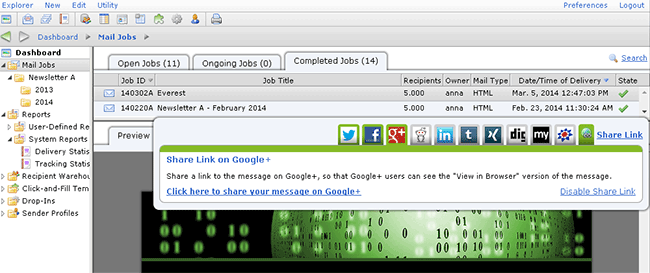 This popup dialog lists all the social media platforms that are configured for your account and allows you to easily post a link to the "View in Browser" version of your message on the selected social media. Social Media Sharing by Subscribers In addition to your own publishing activities, your subscribers can also share the "View in Browser" version of your message with other people in their own social circles, who in turn can do the same, which means that your message audience can start with a small set of email subscribers and can grow virally to a huge group of people. To enable this functionality, use the *SocialMedia system drop-in in your message. This drop-in contains a sharing link (and an accompanying icon) for each of the social media that are configured for your account. LISTSERV Maestro records clicks on these links (if so configured), which allows you to run extensive and detailed reports on the sharing activity. Social Media Publishing Reports To get a first impression of the success of your own publishing activities on social media and to see how frequently your subscribers have shared the message, use the "Publishing Report" tab of the delivered job:  This report allows you to compare statistics for your immediate target audience with statistics for the audience reached via sharing. The term "Immediate Audience" describes the people that you have directly communicated with, either by having them on your subscriber list or by reaching them by actively publishing the message via the "Share Link" dialog described above. The term "Audience Via Sharing" describes the people you have reached indirectly through the sharing activity performed by your subscribers. Under "Immediate Audience", this report lists how many message views have occurred on each of the media (social or email), together with a metric that tells you how many new people have subscribed to your list after having viewed the message via any of the media. Under "Audience Via Sharing", you see total counts for each of the media. In addition to the two metrics included in "Immediate Audience", you see an additional "Share Count" metric, which tells you how often the message was shared via the media. For email, this is the number of email addresses that the message has been forwarded to. For the other media, this is the number of clicks on the specific "Share" link or icon as delivered by the *SocialMedia system drop-in. Note that in addition to the total count, you also see color-coded patches under "Sharing Count", "“Message Views" and "New Subscribers". Each color corresponds to a specific social media. This gives you an impression about the popularity of each of the social media platforms among your target audience. Social Media Sharing Report To see how far your subscribers' sharing activity reached into the social media networks, use the "Sharing Report" tab of the delivered message: 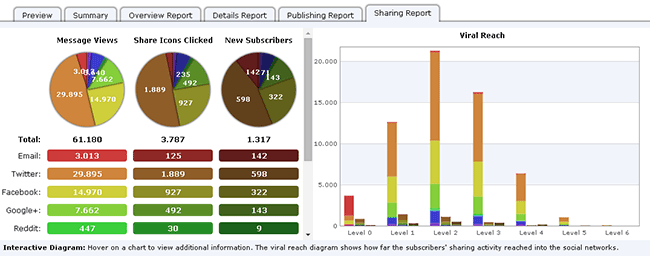 With social media sharing, a person who views your message can be directly subscribed to your email list (and is therefore part of the audience that you originally communicated with) or has received the message indirectly because it has been shared by someone else, who in turn may have been directly subscribed to your list or has also received the message indirectly. Such viral activity can increase the size of the target audience of your message dramatically. The left part of this report shows overview counts for each of the three main metrics. These counts ignore the sharing level so that, for example, each email view is counted, regardless of the sharing level. Sharing levels and the counts for them are the focus of the right part of this report. Level 0 is your original publishing activity, and each higher level means that a person on the previous level shared the message with someone else. For each sharing level, this report shows three groups of stacked bars, the first group being the message views, the second group being the sharing clicks (which may lead to message views on the next level), and the third group being the new subscribers. Subscribe to LISTSERV at Work. | ||
© L-Soft 2015. All Rights Reserved. |