|
Turn Your Discussion Group into a Blog with LISTSERV 17.0
By Jani Kumpula
Senior Webmaster/User Interface Designer, L-Soft
One of the new features of LISTSERV 17.0 is the ability to turn an email discussion group into a blog through a feature called Blog View, which combines the functionality of a traditional email list and a blog. The benefits of blogs are many. As a common publishing platform, blogs allow organizations to inform their readers about any number of topics, while offering interactivity in the form of public comments.
Blog View is closely related to Forum View, which turns the list archives into a threaded format that resembles a message board. The main differences between the two is that Blog View uses a custom stylesheet, which allows list owners to make their lists look and feel like a standalone blog. As with Forum View, the most recent original thread is always displayed first, followed by all of the responses or comments in chronological order.
Enabling Blog View
Because Blog View comes with a custom stylesheet, the list owner needs to enable this mode. To do so, click on "List Customization" under the List Management menu. Then locate the pull-down menu labeled "Archive Style" and select "Blog View". A link, labeled "Customize Blog Layout" will appear under the pull-down menu. Click on this link to open a screen that allows you to customize the blog.
Customizing the Blog
The blog customization screen has five customization menus. "Background" allows you to modify the background color or insert a background image if you prefer. The "Header" menu allows you to change the color, logo and size of the top banner. The "Content" menu lets you modify all things related to the layout of the main content area. You can choose the width of the blog, whether you want to use two columns or one and whether to enable comments and content sharing icons. You can also choose whether to include a description of your blog in the sidebar, an archive search function, a subscription form, a table of contents and an area for a social media plugin, which can be used for embedding, for example, a Twitter feed in the sidebar. You can also fine-tune fonts, sizes and colors. The "Footer" menu is similar to the header menu, except that it controls the footer.
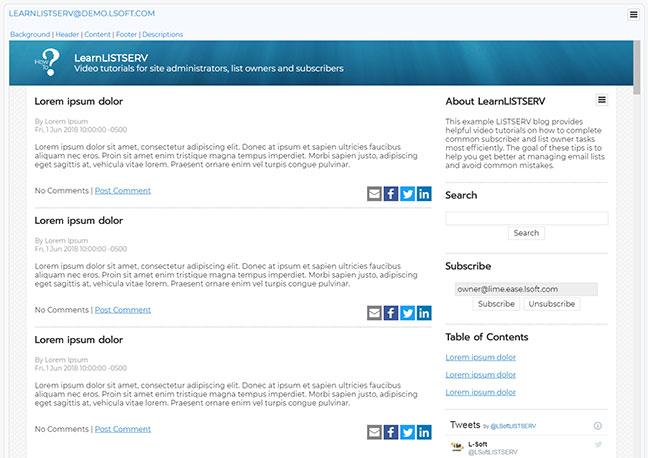 Finally, the "Descriptions" section lets you enter your blog name, description, footer information and the code to embed, for example, your Twitter feed. When you are happy with your configuration, click the "Save" button. Now when you return to your list home page, the list archives will use your custom blog stylesheet that gives the list the look and feel of a blog.
This blog stylesheet will apply to all list-related pages, including the subscription page, the message posting interface and the archive search screen. Whenever you post a new thread, it will appear at the top like a blog post. Any replies to the thread will be listed under the blog post in chronological order in the form of comments.
This mode combines the functionality of an email list and a blog. Your subscribers will receive the blog posts directly when published and can also find the posts online. If your blog is open to the public, you will reach a wider audience and grow your readership and interactions.
Another major advantage is that your blog list is located on the same site as your other LISTSERV communications. Your blogs complement your regular email groups, newsletters and announcements. You'll have the full set of LISTSERV features at your fingertips for your blog list, including the archive search, subscription management and moderation features.
Additional Resources
View a LISTSERV Blog View video tutorial:
http://www.lsoft.com/LearnLISTSERV#b0SkXUfL94g
See a sample blog on the LISTSERV demo site:
http://demo.lsoft.com/scripts/wa-DEMO.exe?A0=LEARNLISTSERV
Visit EmailRules, L-Soft's own LISTSERV blog:
http://www.lsoft.com/blog
Subscribe to LISTSERV at Work.
|