Q: How can I use my existing LISTSERV lists with LISTSERV Maestro?
Answer by Liam Kelly
Senior Consulting Analyst, L-Soft
For sites already using LISTSERV, adding LISTSERV Maestro is a great way to expand the capabilities of existing lists. In this Tech Tip, we'll look at some of the ways in which we can use existing LISTSERV lists to do Maestro-style mailing and reporting.
Why Use LISTSERV Maestro?
If you're already using LISTSERV newsletter or discussion lists, there are two big reasons why adding LISTSERV Maestro to the mix might be attractive: reporting and targeting. LISTSERV Classic includes some basic reporting features for things like bounce rates, subscribe/unsubscribe activity and message postings. Adding LISTSERV Maestro lets us get much more specific. We can track open-up and click-through rates, send follow-up messages to users who took specific actions, target a specific sub-set of our list, and use most of the other Maestro-specific features not present in LISTSERV.
Making LISTSERV Lists Available to LISTSERV Maestro
In order for LISTSERV Maestro to "see" a LISTSERV list, the LISTSERV Maestro user must be given list owner permissions to that list. The LISTSERV Maestro user is the one specified in the Maestro admin HUB under Global Settings > Maestro User Interface > Default LISTSERV Connection as the "Client Address for Mail Delivery and Bounce Reporting".

In this case, the Maestro client address is maestroclient@example.org. So we add that address as a "Quiet" list owner in our LISTSERV list configuration.
A Sample List
*
*
* Subscription= Open,Confirm
* Owner= user@example.org
* Owner= Quiet: maestroclient@example.org
* Send= Owner,Confirm
* Review= Owners
* Notebook= Yes,C:\LISTSERV\LISTS\SAMPLE,Weekly,Private
* Change-log= Yes
* Notify= No
* Confidential= No
In order to permit LISTSERV Maestro users to send to LISTSERV lists, the Maestro administrator needs to enable the permission in the HUB. Under Global Settings > Maestro User Interface > Default Recipient Restrictions, enable the option to "Send to an Existing LISTSERV List".

This doesn't necessarily have to be done globally; it can also be done for an individual login group by clicking the name of the login group from the "Accounts and Identities Overview" screen and selecting Group > Recipient Restrictions.
Sending to a LISTSERV List through LISTSERV Maestro
LISTSERV Maestro should now be able to "see" our LISTSERV list. The simplest way to send to it through LISTSERV Maestro is to log on to the Maestro application, create a new mail job, and navigate to the "Define Recipients" screen. Select the option to "Send to a LISTSERV List (Hosted or Classic)".
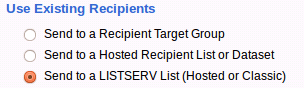
On the next screen, LISTSERV Maestro will display those lists to which it has access to send. Select a list name, and choose the option to "Send job as special list message". This tells LISTSERV Maestro that we would like to send a mail-merge message rather than a regular list post. On the next screen, LISTSERV Maestro will ask if you would like to narrow your source selection. The default is to send to all list members with a regular MAIL subscription. You may optionally select to also send to those subscribers with a DIGEST, INDEX or NOMAIL subscription.
LISTSERV Maestro also allows for input of a condition on this screen. This is useful if your LISTSERV list is backed by a DBMS table that contains columns in addition to the usual name and email address columns. For instance, if the LISTSERV list has a DBMS back-end with a COUNTRY column, we could do something like this:
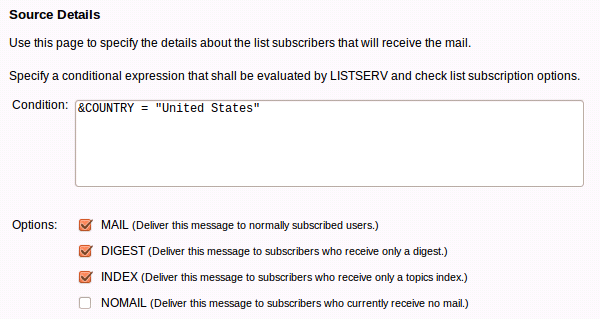
This would send to all of our list subscribers in the United States who have a MAIL, DIGEST or INDEX subscription. It would skip NOMAIL subscribers or anyone with something other than "United States" in the COUNTRY column of the database.
The following screen allows us to specify database columns that we would like to use for mail-merge purposes. So if our database table also has a column for a customer ID, we might want to merge the ID number into the message somewhere, so we tell LISTSERV Maestro to fetch the IDNUMBER column.
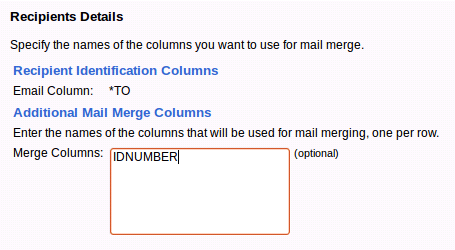
Finally, LISTSERV Maestro displays a summary screen:
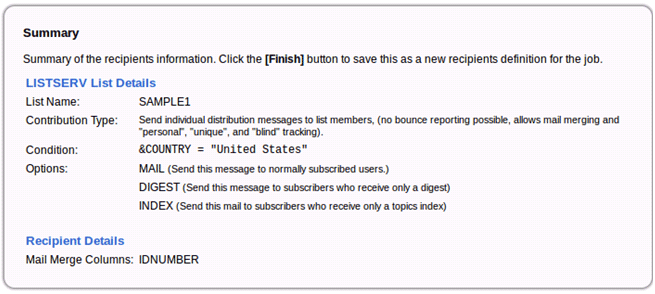
From here, we would go through the remaining steps to complete a LISTSERV Maestro mailing, including creating the message content and defining tracking. LISTSERV Maestro will treat the existing LISTSERV list as our recipient data source and send the message to whoever meets the selection criteria at the time the message is sent.
Other Ways to Leverage Existing LISTSERV Lists
The steps above are useful if we want to create a one-off mailing that will send to an existing LISTSERV list through LISTSERV Maestro. If we want to re-use the same recipient selection criteria without going through all of the steps every time, we can instead create a persistent Target Group. Under the LISTSERV Maestro Recipient Warehouse menu, select New Recipient Target Group > Based on Hosted or Standard LISTSERV List. After supplying a name for the Target Group, you'll go through steps similar to those above to define the source list and any conditions and merge fields. Upon saving the Target Group, it will be available for LISTSERV Maestro users to select as a recipient source. They'll be able to select the name of the Target Group, without having to go through each of the steps in selecting a list and defining conditions.
The two methods described above leave the existing LISTSERV list untouched; they read the list membership information, but don't make any changes to the list configuration. To take full advantage of LISTSERV Maestro with an existing LISTSERV list, the list can be converted to a Maestro-Hosted LISTSERV List. In that case, LISTSERV Maestro will reconfigure the list to store its subscriber information in the Maestro system database. This means that subscriptions will no longer be managed through LISTSERV, but through the Maestro User Interface instead. The advantage is that it allows for use of the full set of LISTSERV Maestro features, including adding and maintaining additional database fields, using features like "Forward-to-a-Friend", and allowing subscribers to maintain their personal data by way of the LISTSERV Maestro subscription management pages. Permanently converting existing LISTSERV lists to Maestro-Hosted LISTSERV Lists is covered in the LISTSERV Maestro Data Administrator's Manual.
References
Subscribe to LISTSERV at Work.
|