Q: How do I use the click-and-fill HTML newsletter templates in LISTSERV Maestro 5.0?
Answer by Ben Parker
Chief Corporate Consultant, L-Soft
With the release of LISTSERV Maestro 5.0 in December, the process of editing the placeholder values of click-and-fill HTML newsletter templates has been greatly simplified. The new user interface combines logically related placeholders into repeated field groups, making it much easier to work with templates with a complex structure.
LISTSERV Maestro 4.0
In LISTSERV Maestro 4.0, there were several steps to filling in the placeholder values that all had to be done separately to complete the process.
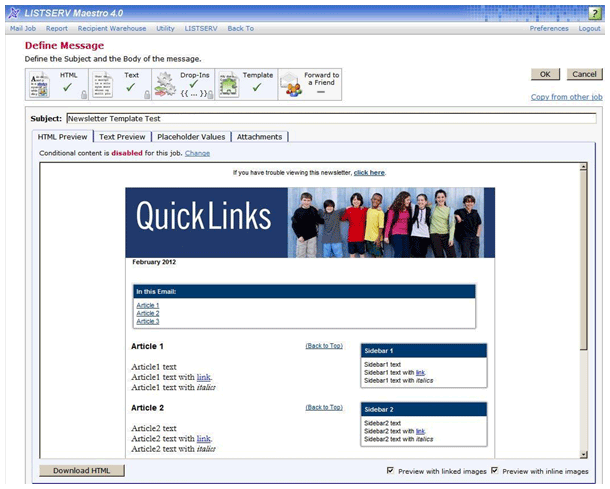
For example, the required placeholder "Article Headlines" had to be filled in separately from the placeholder "URL to read more", the placeholder "Byline or credit line", the placeholder "Article images" (if any) and the required placeholder "Text of articles".
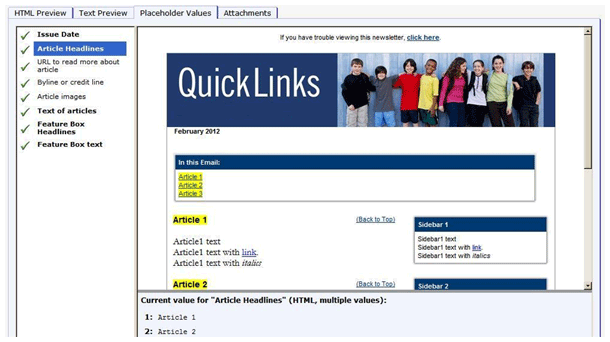
Further, optional or unused fields could not simply be left empty; they had to be explicitly set to "Leave Empty".

Multiple value fields also required special handling because if you had three article headlines, you had to make sure that you also had three article text sections to match, or things would not display properly.
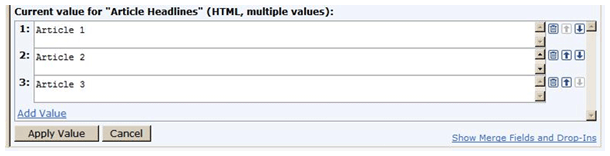
While none of this is difficult once you have worked through it a few times, it can make the job of finishing a newsletter a little more challenging if you overlook some small detail and then need to go back looking for it.
LISTSERV Maestro 5.0
In LISTSERV Maestro 5.0, this process of filling in placeholders is significantly changed.
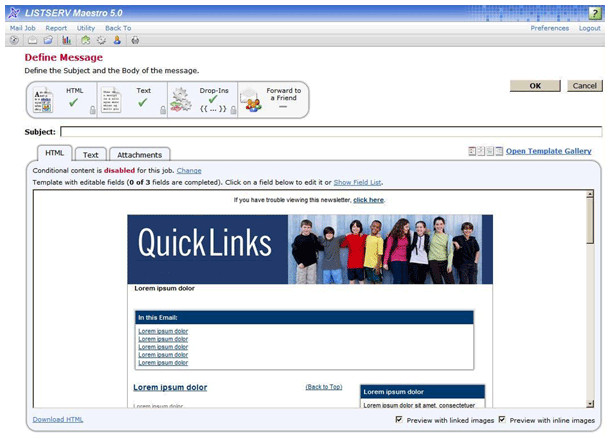
Template choices are now managed in the "Template Gallery". The "Placeholder Values" tab is gone. Instead, you can either click directly on a field to begin editing it:
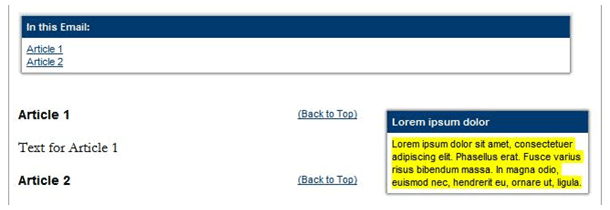
Or you can click on the "Show Field List" link and see a listing of both single value content fields and group edit fields:
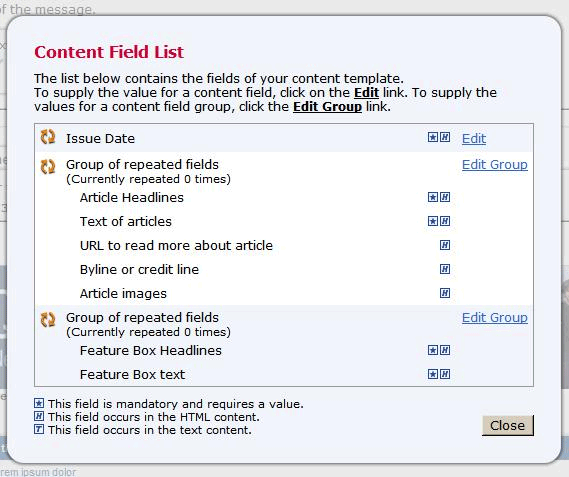
Group edit fields are something new in LISTSERV Maestro 5.0. Whereas in 4.0 you had to remember to fill in each placeholder separately, now in 5.0 all related parts are brought together in a single group so that you can edit them together.
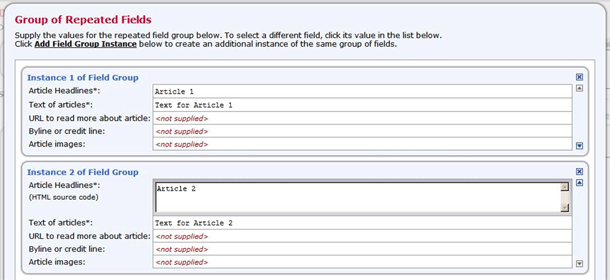
Further, optional (not required) parts can simply be left blank and do not need to be explicitly set to "Leave Empty". Required parts are marked with a '*' and LISTSERV Maestro will not let you save the content unless you provide some kind of value in required parts. For multiple instances, you simply click "Add Field Group Instance" and a whole additional group of related fields will be created. There are also small arrows to quickly re-arrange the order of each group, or even delete a group instance.
This is one of several new features in LISTSERV Maestro 5.0 designed to save you time, prevent simple mistakes and create a better result more easily and rapidly. In future tech tips, we'll be looking at more of these enhanced LISTSERV Maestro 5.0 features.
References
Tech Tip: How can I create my own LISTSERV Maestro newsletter template?
http://www.lsoft.com/news/techtipMAE-issue3-2011.asp
Subscribe to LISTSERV at Work.
|