Section 1
Introduction
Section 2
LISTSERV Maestro Interface
Section 3
Defining a Job
Section 4
Defining Recipients
Section 5
Defining Content
Section 6
Defining Tracking
Section 7
Sender and Delivery Options
Section 8
Outbox
Section 9
Delivered Jobs
Section 10
Reporting and Statistics
Section 11
User Settings
Appendix A
24 Hour Clock
Appendix B
International Character Sets
Appendix C
Comma Separated Files
Appendix D
AOL Rich Text
Section 2
Understanding the LISTSERV® Maestro Interface
The opening screen of LISTSERV Maestro’s interface contains various sets of functional and navigational icons. The top right of each page in the LISTSERV Maestro interface includes all or a subset of these four small icons:
Table 1 LISTSERV Maestro Navigational Icons
| |
Home brings the user back to the first screen, or LISTSERV Maestro home page. |
|
|
Up One Level brings the user up one level in the program, not necessarily back to the previous screen. |
|
|
Log out ends the LISTSERV Maestro session and closes the account. |
|
|
Help provides access to page specific online help. |
LISTSERV Maestro’s functionality centers on characterizing the various parts of an e-mail "job." A "job" refers to all of the elements that make up the creation, scheduling, delivery, and tracking of customized e-mail messages. Throughout LISTSERV Maestro documentation, "job" and "e-mail job" are used interchangeably and represent the same thing – the summation of the multiple functions that make up the definition and distribution of customized e-mail messages.
Figure 2 LISTSERV Maestro Home Page
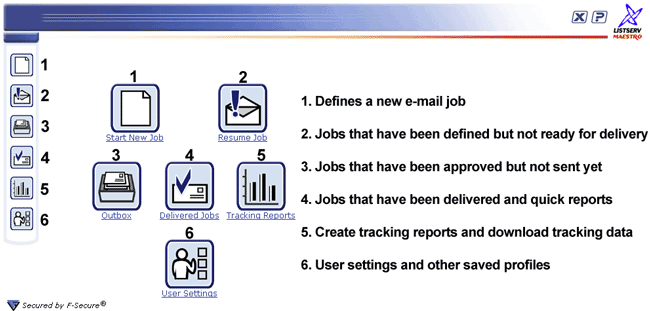
The center of the opening screen of LISTSERV Maestro contains six large icons that activate the major functional areas of the program:
- Start New Job starts the definition of a new e-mail job.
- Resume Job lists all jobs that have been started but have not yet been approved for delivery. Jobs listed here can be edited.
- Outbox contains a listing of jobs that have been defined, scheduled, and approved for delivery, but have not yet been sent.
- Delivered Jobs lists all the e-mail jobs that have been delivered and has a link to generate "quick reports" on a selected job.
- Tracking Reports engages the reporting wizard to produce graphs and reports on the tracking data collected from delivered messages.
- User Settings stores information about sender profiles, and individual user preferences.
These icons are repeated along the left side of every screen for navigational purposes.