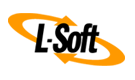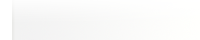Q: How can configure the list moderation feature to best fit my requirements?
By Jacob Haller
Senior Support Engineer, L-Soft
Moderation can be very useful to keep the discussions on your email lists relevant, focused and on track. However, depending on whose messages you want to moderate and how you want the mailing list to work, it can be tricky to figure out the exact configuration that will meet your requirements. This tech tip covers several common setups so that you can get the moderation working exactly like you want.
Before getting to moderated mailing lists proper, let's discuss one type of mailing list that is not, strictly speaking, moderated, but which is in the same general area.
Setup 1: I Only Want a Few People to Be Able to Post – All Other Messages Should Be Rejected
The setup I would normally use for this is:
|
Send= joe@example.com
Send= jill@example.com
Send= Confirm
|
With this setup, messages from joe@example.com and jill@example.com will be distributed, while messages from other addresses will be rejected outright.
The "Confirm" parameter at the end tells that messages from these addresses must be confirmed by their sender before being distributed. You don't need to require confirmation if you don't want to (just leave out the "Confirm" parameter), but we do recommend it for announcement-type lists as extra security because it gives the authorized senders a chance to intercept spam messages that have been forged to seem to be from them.
Since the messages are confirmed by their senders, there isn't a role for editors or moderators here, so it isn't necessary to configure the "Editor" or "Moderator" keywords (although it doesn't cause any harm if those settings are present).
Setup 2: Everyone's Messages Are Moderated, Regardless of Whether They're Subscribed or Not
This is the simplest type of moderated email list to set up. The basic configuration is:
|
Send= Editor,Hold,Confirm
Editor= joe@example.com,jill@example.com
Moderator= All,joe@example.com,jill@example.com
|
With this setup, messages are handled as follows:
- Messages from editors and moderators are confirmed by their sender (that is, messages from editors and moderators are not themselves moderated).
- Messages from anyone else are forwarded to all of the moderators, any of whom can approve them.
In the "Send" setting, leaving off the "Confirm" parameter will mean that messages from editors and moderators will be distributed with no confirmation or moderation required. In other words, these messages will still not be moderated and also won't need to be confirmed by their senders. For security reasons, we recommend using "Confirm" here.
We also recommend always using the "Hold" parameter, as otherwise LISTSERV may use an obsolete moderation method that relies on features that aren't present in most modern email programs any longer.
If you don't want all moderation requests to go to all moderators, then you can leave out the "All" parameter from the beginning of the "Moderator" setting. Without "All", the first moderation request would go to the first moderator, the second to the second, and so on, distributing the load between moderators.
If the "Moderator" keyword is missing, then the first listed editor will be the default moderator.
If your moderators find that they are getting a lot of spam in their moderation queue, then another option may be useful. If you use "Send= Editor,Hold,Confirm,Non-Member", then, if LISTSERV receives a message from a non-subscriber, it will ask them to confirm that they sent the message. The message will be forwarded to the moderators only if the sender issues that confirmation. Since most spam has a forged return address, this should substantially cut down on the amount of spam the moderators have to deal with.
Setup 3: Messages from Subscribers Are Moderated – Messages from Other People Are Rejected Outright
This is another common type of moderated mailing list. To accomplish this, use:
|
Send= Private
Default-Options= Review
Editor= joe@example.com,jill@example.com
Moderator= All,joe@example.com,jill@example.com
|
This setup makes use of the REVIEW subscription option. Subscribers who are set to REVIEW will have their messages moderated. By setting "Default-Options= Review", new subscribers will automatically be set to REVIEW, so their messages will be moderated. In the meantime, the "Send= Private" setting means that only messages from subscribers are allowed, with all other messages being rejected outright.
One thing to note is that the REVIEW subscription option has no effect on editors or moderators, so their messages will go through with no moderation or confirmation required. Unlike with "Send= Editor,Hold,Confirm", it isn't possible to make it so that editors and moderators have to confirm their own messages while other people don't.
The "Editor" and "Moderator" settings otherwise work the same way as in Setup 2.
Setup 4: Messages from Non-Subscribers Are Moderated – Messages from Subscribers Are Not
You may have an email list that has a trusted group of people as subscribers, who should be allowed to post without moderations. But you also want to allow non-subscribers to post, with extra moderation to prevent spam or other inappropriate messages from getting through.
The following setup accomplishes that:
|
Send= Editor,Hold
Editor= joe@example.com
Editor= (NAMEOFLIST)
Moderator= All,joe@example.com,jill@example.com
|
With "Editor= (NAMEOFLIST)", all subscribers of the mailing list are automatically made editors. This means that with "Send= Editor,Hold" their messages will not be moderated, while messages from non-subscribers are. The parentheses surrounding (NAMEOFLIST) are part of the setting and must be included.
The first listed editor must be an actual email address. Just using "Editor= (NAMEOFLIST)" without listing someone's email address first is not supported.
A security note: Since the subscribers are also editors, they technically have the ability to access the mailing list's moderation page in the web interface and approve messages. While most will likely not know how to do this, and in most cases they would not have any motivation to do so, you should be aware of this possibility when using a mailing list of this type.
Setup 5: I Have Some Subscribers I Want to Keep an Eye On
If you want most people to be able to post to the mailing list without moderation, but there are one or two users who you are concerned may post inappropriate things, then you can set the REVIEW option on their subscriptions so that messages from their addresses are automatically moderated.
To do this through the LISTSERV web interface, go under "List Management > Subscriber Management", and find their subscription. Then, under the "Miscellaneous" section, check the "All Postings Sent to List Owner for Review [REVIEW]" option, and click the "Update Settings" button.
Note that if the person leaves the mailing list, and then rejoins, then their subscription options will be reset, and they will no longer be set to REVIEW. One way to handle that is to add "Default-Options= REVIEW" to the list configuration so that all new subscriptions automatically have the REVIEW option set. Existing subscribers won't be affected by this. Then, as new subscribers show themselves to be trustworthy, you can find their subscriptions as described above and uncheck the "All Postings Sent to List Owner for Review [REVIEW]" option.
Setup 6: Messages with Specific Subject Lines or Body Text Are Moderated
In this scenario, perhaps there are specific topics that you are worried will get out of control, or particular phrases that you don't want to be used without some editorial oversight, or perhaps you have just been noticing that out-of-office messages have been going out to the mailing list and you want to have the opportunity to intercept them. In any of these cases, you my find the LISTSERV content filter feature useful.
To make use of this feature, go under "List Management > Mail Templates" and edit the CONTENT_FILTER mail template. There are different filters and actions that can be set here. An example of one that might be used here is:
|
Subject: Out of Office
Action: MOD
|
This tells LISTSERV to moderate any messages that include "Out of Office" in the subject line. More complicated filter setups are also possible. See the LISTSERV Site Manager's Manual for details.
Note that this sort of filter can be easily circumvented by users who put their minds to it (using intentional misspellings or rephrasings, for instance). If there are particular subscribers who you are concerned may engage in those sorts of practices, then you may want to deal with them as described in Setup 5 above, if banning them altogether isn't practical.
Next Steps
Want More Insights?
Catch up with the latest LISTSERV developments, industry best practices, expert tips, tutorials and more.
|
LISTSERV is a registered trademark licensed to L-Soft international, Inc.
See Guidelines for Proper Usage of the LISTSERV Trademark for more details.
All other trademarks, both marked and unmarked, are the property of their respective owners.