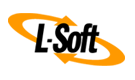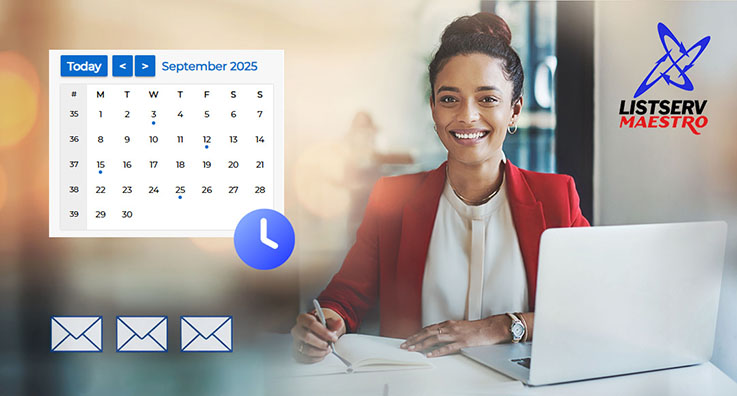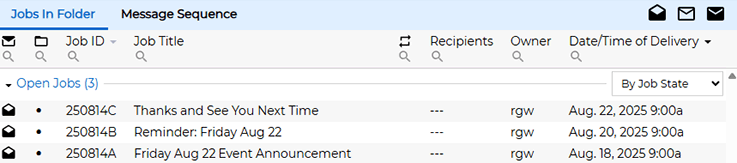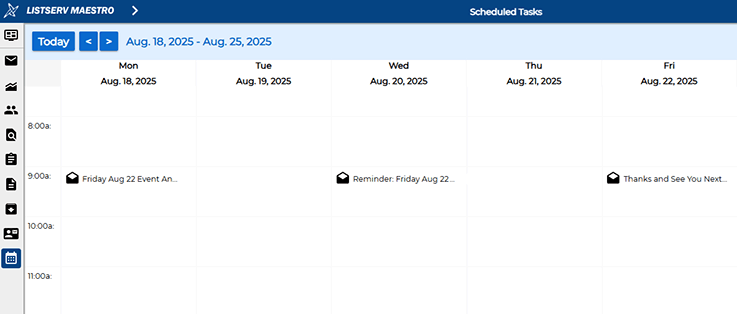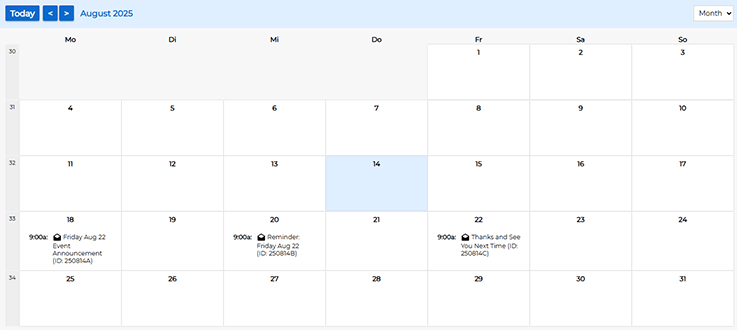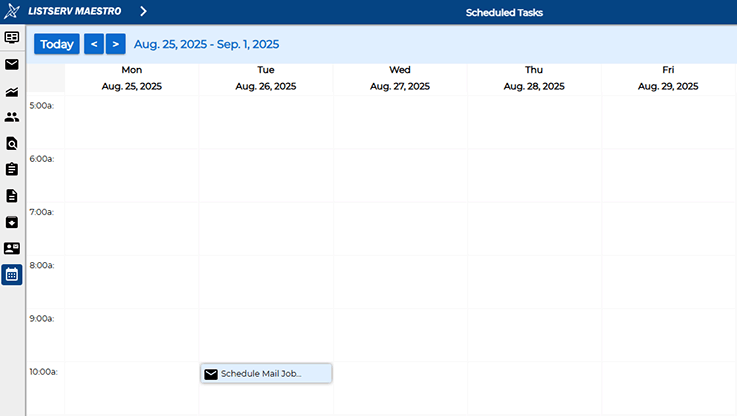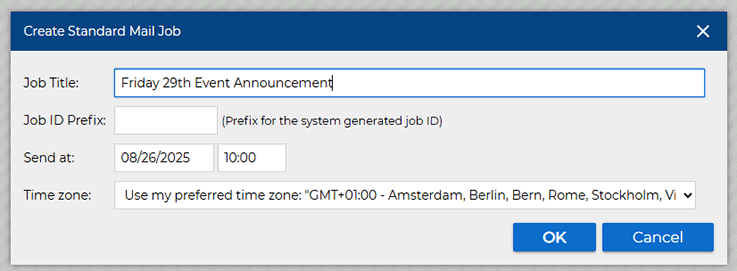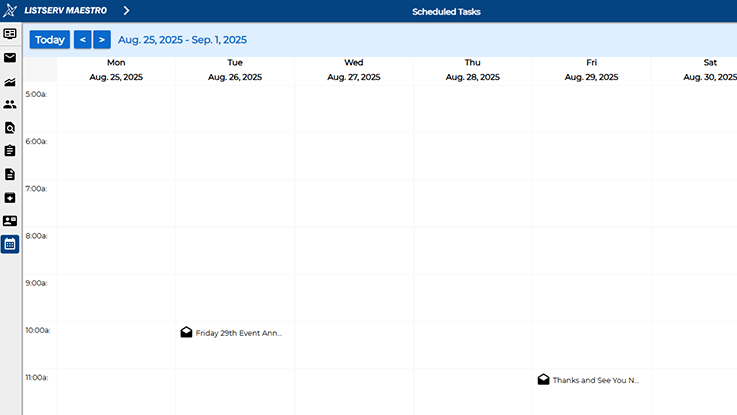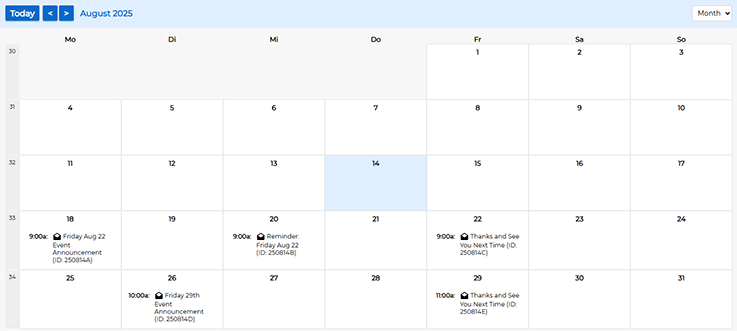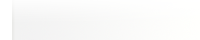Q: How do I plan and schedule my communications with the visual calendar?
By Robert Graf-Waczenski
Senior Applications Programmer, L-Soft
Whether you're sending newsletters, sharing research findings or conducting email outreach campaigns, timing is everything. The new Calendar View in LISTSERV Maestro 12.0 transforms how organizations plan and schedule their email campaigns, making it easier to visualize, coordinate and execute outreach efforts.
LISTSERV Maestro helps you:
- Coordinate multi-part campaigns
- Align messages with key dates and events
- Avoid message overload and audience fatigue
With the visual calendar, you can do all of this and more with a clear, intuitive interface. Let's take a closer look.
The Traditional List View
LISTSERV Maestro has always allowed you to schedule deliveries in advance, freeing you from having to log in and initiate the delivery manually at the correct time. In previous versions, upcoming deliveries were displayed in a traditional list format, with each scheduled delivery shown in the right-hand column:
While informative, this format lacked a visual representation of timing and spacing between deliveries.
The Calendar View: A Smarter Way to Schedule
Enter the visual calendar. In contrast to the traditional list view, the calendar, which can be accessed directly from the dashboard, allows you to benefit from:
- Daily, Weekly and Monthly Views: See your campaigns at a glance
- Click-to-Schedule: Create mail jobs directly from the calendar
- Visual Spacing: Spot gaps and overlaps to optimize timing
The weekly calendar looks like this:
Alternatively, the calendar can also be shown as a monthly grid:
Planning Ahead: Creating Mail Jobs in the Calendar View
You can also schedule new jobs directly from the calendar. In this example, let's schedule two additional jobs for the week that follows Friday the 22nd. First, switch to the weekly view by using the drop-down menu that is currently showing "Month" and switching it to "Week". Then, click on the ">" button in the top-left corner, which will show the following week.
We want the first of the two new jobs to be scheduled for delivery at 10 a.m. on Tuesday the 26th. For this, you simply click on the box that appears when you hover over the hour slot of 10 a.m. on the 26th. The following dialog opens:
This dialog is similar to the regular "Create New Job" dialog but adds the ability to pre-schedule the delivery of the new job directly upon creation. After having done the same for Friday the 29th, the weekly calendar now looks like this:
To once again see all five jobs visually arranged by month, use the drop-down menu to toggle back to "Month", resulting in this view:
As you can see, the new calendar offers a smarter way to schedule your communications
What Can You Do with LISTSERV Maestro?
If you are currently only using LISTSERV, this feature may be the nudge you need to explore what LISTSERV Maestro can do for your organization. From planning to personalization, the Maestro add-on helps you move from just sending emails to orchestrating outreach.
LISTSERV Maestro supports a wide range of outreach goals for your communications, including:
- Newsletters: Keep subscribers and stakeholders informed.
- Research Report Distributions: Share findings with targeted audiences.
- Outreach Campaigns: Drive engagement with integrated email and web strategies.
- Event Promotions: Plan pre-event buzz and post-event follow-ups.
- Audience Segmentation: Personalize messages for different groups.
Ready to streamline your communications? For more information about adding LISTSERV Maestro to your communication platform or to book a demo, please contact us.
Next Steps
Want More Insights?
Catch up with the latest LISTSERV developments, industry best practices, expert tips, tutorials and more.
|
LISTSERV is a registered trademark licensed to L-Soft international, Inc.
See Guidelines for Proper Usage of the LISTSERV Trademark for more details.
All other trademarks, both marked and unmarked, are the property of their respective owners.