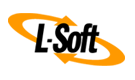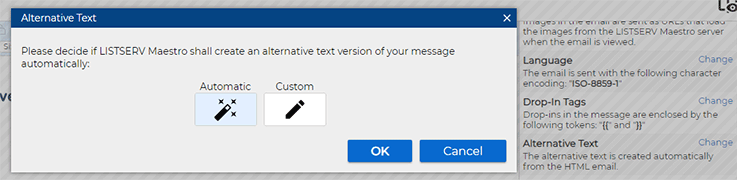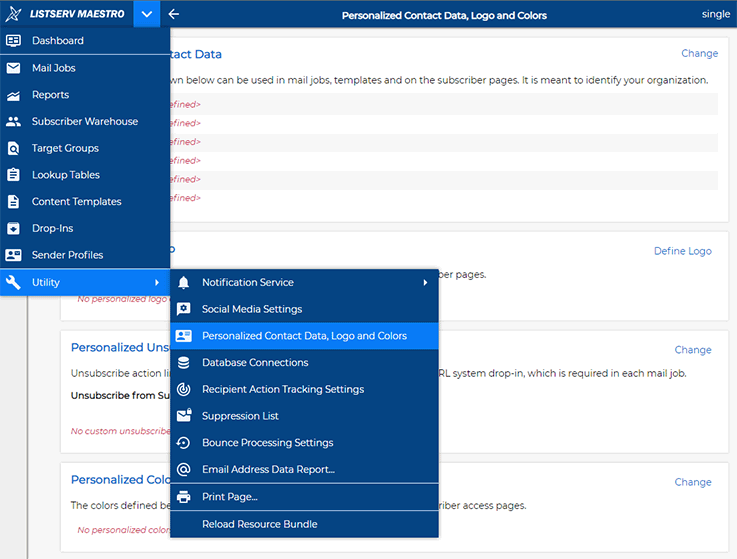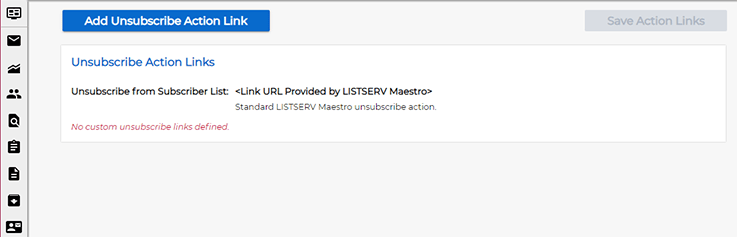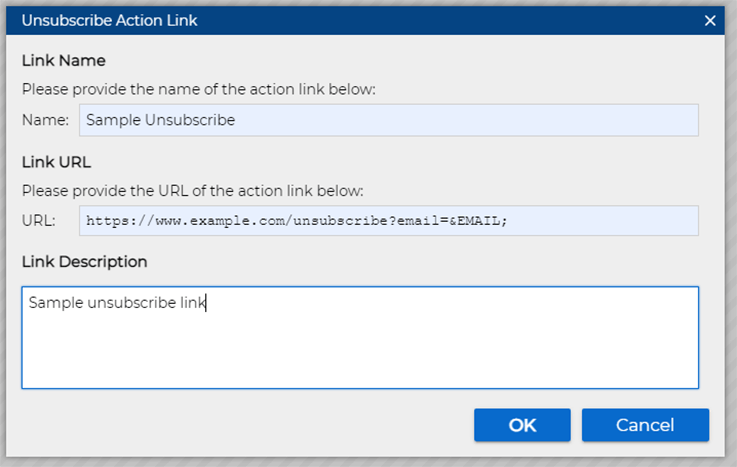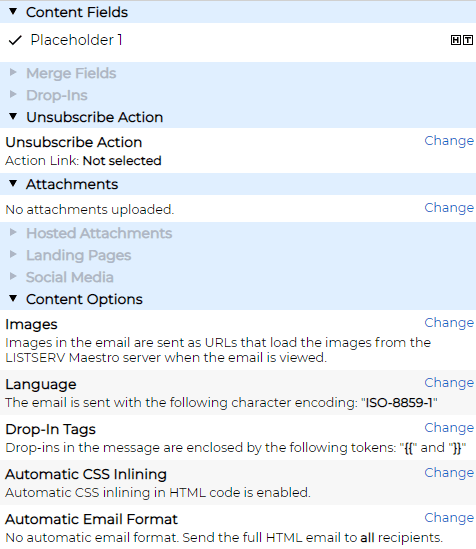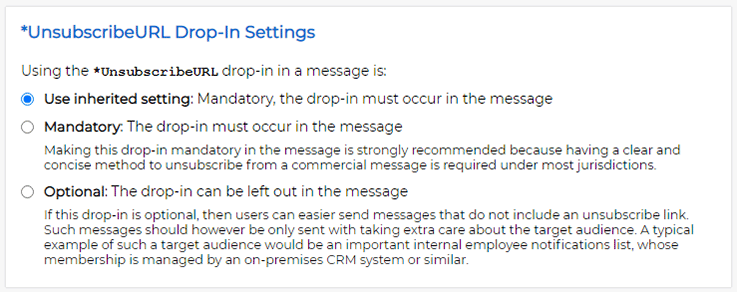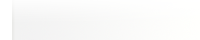Q: How can I comply with data protection regulations and use email marketing best practices?
By Robert Graf-Waczenski
Senior Applications Programmer, L-Soft
The newly released LISTSERV Maestro 11.0 comes with several improvements related to email marketing best practices. The new option to automatically generate the plain text alternative will save you time and effort. The mandatory and customizable unsubscribe URL makes it much easier to configure a clean unsubscribe behavior that is consistent across your mailings and follows your own organizational preferences. This tip describes how to use these two improved feature sets.
Auto-Generated Plain Text Alternative
The main reasons why you want to put less effort (if any) into writing a good plain text alternative to go along with your HTML messages include:
- Major email clients (such as Microsoft Outlook) ignore the plain text alternative if an HTML part is available.
- Many email clients (such as Mozilla Thunderbird) offer the option to also view a simplified or text-only version of the HTML even if no plain text alternative is provided.
Both of these arguments only look at the message display once it has been delivered to a recipient's inbox. There are, however, other factors to consider:
- A message with HTML and no plain text alternative is considered questionable in terms of its classification as spam. Due to this, the message may not even make it to the recipient's inbox in the first place.
- Screen readers for people who have trouble reading text may yield better results if a plain text alternative is sent in conjunction with the HTML (a notable exception to this is Outlook, which tries to extract the text for its "Read Aloud" function from the HTML part only).
- Alternative reading devices such as smart watches or smart TVs also often prefer to use the plain text alternative if one is given.
This means that you should still add a plain text alternative to your HTML messages, even if some email clients ignore it or if the subscriber is viewing the HTML part anyway.
However, one big problem remains. Having to provide both an HTML and a well written plain text alternative effectively doubles the work that you have to do when producing your email messages.
To reduce the amount of work on the plain text alternative to a minimum or to nothing, LISTSERV Maestro 11.0 introduces the option to create the plain text alternative automatically from the HTML part. This option is enabled by default for new mail jobs and can be activated easily for existing mail jobs by clicking the "Change" link in the "Alternative Text" section of the job's content options panel:
After the feature is enabled, LISTSERV Maestro automatically extracts the content for the plain text alternative from the HTML part, while giving you the option to make whatever tweaks that you want, saving you significant time and effort.
The {{*UnsubscribeURL}} System Drop-In
Before going into details of how the {{*UnsubscribeURL}} drop-in was improved in LISTSERV Maestro 11.0, let's consider the following questions:
When do I need an unsubscribe link in my email communications?
As a general best practice, you should include an unsubscribe link in all of your email newsletters. This is important for several reasons:
- Legal Requirements: Many countries, including the United States and the European Union, have laws that require you to provide recipients with a way to unsubscribe from your email lists.
- Customer Satisfaction: Providing an easy way for recipients to opt out from additional messages can help prevent them from becoming annoyed or frustrated with your brand, which can damage your reputation.
- Email Deliverability: If recipients want to stop receiving your emails but can't find an unsubscribe link, then they're likely to mark your email as spam. This can hurt your email deliverability and make it more difficult for your future emails to reach your intended audience.
It's also important to ensure that your unsubscribe link is easy to find and functional so that recipients can quickly and easily remove themselves from your email list if they choose.
Making the unsubscribe link easy to find is your responsibility as an email content author, while making it functional is the responsibility of LISTSERV Maestro.
But what if the newsletter is sent to employees only?
Even if your email newsletter is sent only to employees, it's still a good practice to include an unsubscribe link. Here's why:
- Employee Satisfaction: Just like with external recipients, providing an easy way for employees to opt out of your newsletters can help prevent them from becoming annoyed or frustrated with your internal communications, which can negatively impact employee satisfaction.
- Employee Turnover: Employees may leave your organization for a variety of reasons, and when they do, they may no longer want to receive your newsletters. Including an unsubscribe link ensures that they have the ability to easily remove themselves from the distribution list.
- Compliance: Depending on the country or state where your organization operates, there may be legal requirements for providing an unsubscribe link in all commercial emails, including those sent to employees.
Overall, including an unsubscribe link in your email newsletters, even those sent to employees, is a good practice to follow to ensure that your communications are effective, compliant and respectful of your recipients' preferences.
But we have a policy that forces us to not include an unsubscribe link. Can we make it optional like it was before LISTSERV Maestro 11.0?
If your organization's policy explicitly precludes you from including an unsubscribe link in your internal communications, then you should follow that policy and ask your administrator to configure the {{*UnsubscribeURL}} drop-in to be optional. More about how to do this is explained below.
However, we would strongly encourage you to review the policy with your legal or compliance team to ensure that it aligns with the laws and regulations in your jurisdiction.
Additionally, it may be helpful to consider alternative ways for employees to manage their email preferences. For example, you could provide a dedicated email address or a web form where employees can request to be removed from the distribution list. While this may not be as automated or convenient as an unsubscribe link, it still provides employees with a way to manage their email preferences.
It's important to remember that even if your organization's policy does not require an unsubscribe link, it's still important to respect your employees' preferences and avoid sending them emails that they don't want to receive or that aren't relevant to their job duties.
Improvements to {{*UnsubscribeURL}} in LISTSERV Maestro 11.0
Custom Unsubscribe Action Links
The basic functionality of {{*UnsubscribeURL}} is for that token to be replaced during mail job delivery with a link that forwards the user to the unsubscribe page of the LISTSERV Maestro subscriber warehouse that is automatically associated with any subscriber list in LISTSERV Maestro.
Due to the motivations laid out above, however, you may be unable to make use of this default and would rather have a custom behavior. This is where Unsubscribe Action Links come in. They are custom URLs that allow the user to express the intent to unsubscribe from your communications, either in the form of a custom unsubscribe page in your own network, or, if your policy requires this, an information screen that outlines the policy.
To create a custom unsubscribe action link, select "Utility" > "Personalized Contact Data, Logo and Colors" from the main menu:
On this screen, click the "Change" link in the "Personalized Unsubscribe Action Links" section. The following screen opens:
Next, click the "Add Unsubscribe Action Link" button. The following dialog appears:
Note that the link URL, just like any other URL that you use in LISTSERV Maestro, can contain URL parameters in the query string. The values for these parameters can be provided using mail-merge tokens, which, in turn, are provided by the recipient data that you used during job definition. This allows you to let LISTSERV Maestro craft unique unsubscribe URLs for each mail job recipient.
Examples include:
- Users sign up for communications with a specific list name or topic in addition to their email address:
https://www.example.com/unsubscribe?listName=&LIST_NAME;&emailAddress=&EMAIL;
- Users sign up for general communications from your organization:
https://www.example.com/unsubscribe?emailAddress=&EMAIL;
- You want users to submit unsubscribe requests via email:
mailto:unsubscribe-request@example.com
Clicking on this link would then open the user's email client with the "To" field already populated. While this method of handling unsubscribes is considered bad practice in general, it is technically supported by LISTSERV Maestro.
If you need several such setups, you can add multiple personalized unsubscribe links.
With the personalized unsubscribe links defined, you can select any of them under "Unsubscribe Action" of the mail job content editor:
In this panel, under "Unsubscribe Action", click the "Change" link. This dialog opens:
Note that the resulting link in your messages is tracked by default and, therefore, available for reporting, which means that you can gain insights by, for example, comparing the click rate of your unsubscribe link with the actual unsubscribe rate that is also recorded for your mail job if you use the standard unsubscribe link. Recipients may only click on the unsubscribe link to verify that your unsubscribe workflow appears trustworthy but then decide to stay on your list. In other words, the click rate of the unsubscribe link can in reality be higher than the unsubscribe rate of your mail job. Such an effect is good evidence for a trust relationship between you and your subscribers.
Making the {{*UnsubscribeURL}} Drop-In Optional
If your organization still has an active policy that requires you to send mail jobs without unsubscribe links, then you can talk to your LISTSERV Maestro HUB administrator. In the LISTSERV Maestro Administration HUB, under the "Content Settings" section for your group, the administrator can set the {{*UnsubscribeURL}} drop-in to optional:
Note that setting this to "optional" does not remove the validation that LISTSERV Maestro performs when the {{*UnsubscribeURL}} drop-in appears in the content of a mail job. If it's present and you don't remove it from the content, then you still must select one of the configured custom unsubscribe links. Otherwise, LISTSERV Maestro considers your message definition to be incomplete and will not let you proceed to the test delivery stage.
About Legacy Mailings without the {{*UnsubscribeURL}} Drop-In
The new default behavior of the mandatory {{*UnsubscribeURL}} system drop-in does in no way affect any legacy mailings that may already be scheduled for delivery or have already been test-delivered and are awaiting authorization. This means that you don't have to take any action on existing mail jobs. They will be delivered as scheduled.
Only when you work with new mail jobs (and jobs that you for some reason re-opened for editing), then the information in this tip may help you decide to start sending communications with a clearly visible and functional method for your recipients to opt out from further messages.
Next Steps
Want More Insights?
Catch up with the latest LISTSERV developments, industry best practices, expert tips, tutorials and more.
|
LISTSERV is a registered trademark licensed to L-Soft international, Inc.
See Guidelines for Proper Usage of the LISTSERV Trademark for more details.
All other trademarks, both marked and unmarked, are the property of their respective owners.