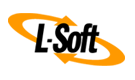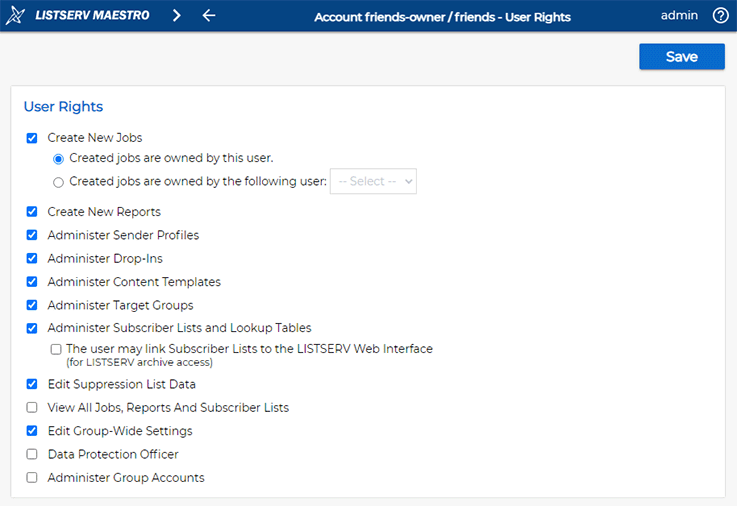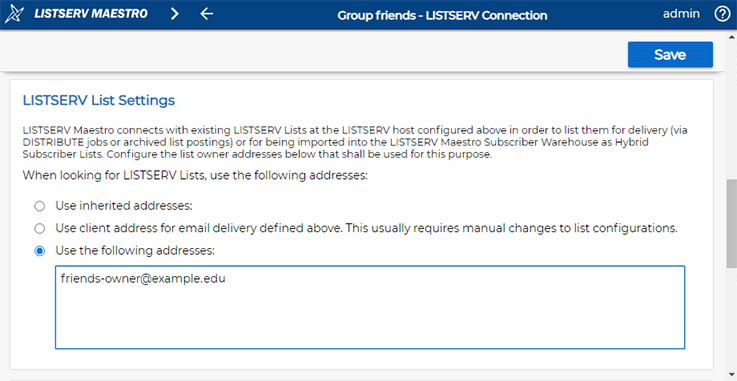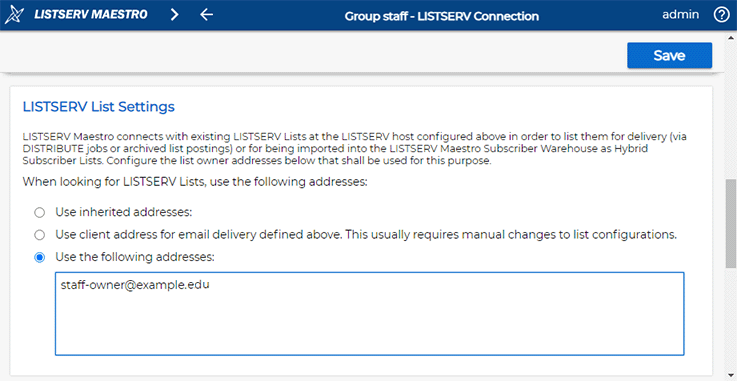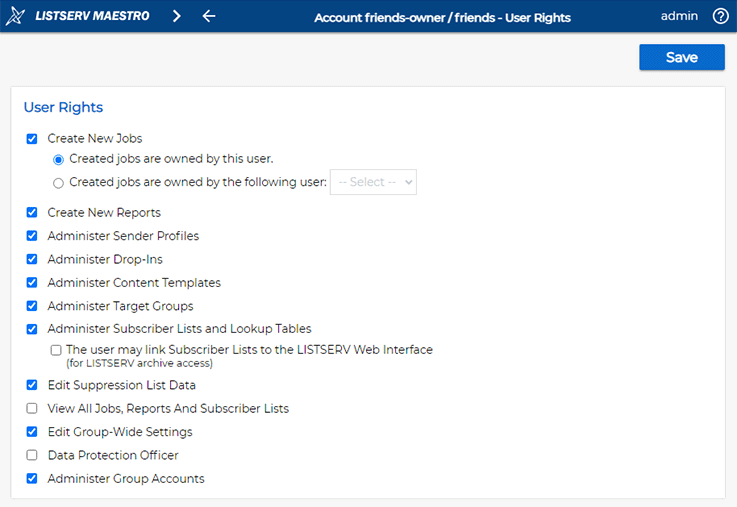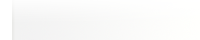Q: How can I integrate my existing LISTSERV Lists with LISTSERV Maestro?
By Robert Graf-Waczenski
Senior Applications Programmer, L-Soft
One of the many powerful features of LISTSERV Maestro is the capability to integrate your existing LISTSERV lists with LISTSERV Maestro. In addition to allowing you to craft, schedule and send email newsletters to your pre-existing LISTSERV lists, LISTSERV Maestro upgrades standard file-based LISTSERV lists to advanced database-driven lists. This gives you the option to add additional profile fields to your lists, such as age, ZIP code and other properties. All of this data can be easily managed through the LISTSERV Maestro data management interface.
From List Owners to Subscriber Warehouse Managers
In LISTSERV, the "List Owner" role is assigned by the site administrator when a list is created. Most list configuration settings can be changed by the list owner while certain other settings can only be changed by the site administrator, who is also called "Postmaster". Users with the postmaster role are defined in the LISTSERV site configuration.
In LISTSERV Maestro, the configuration in the Administration Hub for a given user group defines:
- Email addresses that are used as list owners.
- Email addresses that are used as postmasters, including the associated password.
- Email addresses that are used with their privilege in LISTSERV to send DISTRIBUTE jobs, also including the associated password.
As usual for LISTSERV Maestro, this configuration can be done per user group. Users who will manage lists that are integrated into LISTSERV Maestro are defined by checking the "Administer Subscriber Lists and Lookup Tables" box on the User Rights screen. This can be done directly when creating the user account or later, by clicking on "Account Settings > User Rights" in the main menu.
With this privilege granted, the user can now be called a "Subscriber Warehouse Manager" and can manage all lists in the user group, regardless of their ownership setting. In LISTSERV terms, the user can now act in a role much like the LISTSERV site administrator but only on the lists that are associated with the particular user group in LISTSERV Maestro.
Maestro User Group Setup and LISTSERV List Import
Since all members of a LISTSERV Maestro user group are allowed to send messages to the lists available to the group, there is usually no need to have the email addresses of the group members registered as being allowed to send to any of the associated lists in LISTSERV (per the "Send" list configuration keyword). The only requirement for a user is to have an account in the correct LISTSERV Maestro user group.
Some configuration is, however, required to initially import the desired lists into the LISTSERV Maestro user group. Crucial for this to work properly is the "Owner" list configuration setting in combination with the group configuration setting about which email addresses to use when querying LISTSERV for existing LISTSERV lists.
Take, for example, our fictitious Goode University. At this university, we have the two following sets of lists:
- Goode Friends Bookstore Lists:
GOODE-FRIENDS-BOOKSTORE-DAILY
GOODE-FRIENDS-BOOKSTORE-DEALS
Both are owned by friends-owner@example.edu.
- Goode Staff Lists:
GOODE-STAFF-ADMINISTRATION
GOODE-STAFF-SCHOOL-ARCHITECTURE
Both are owned by staff-owner@example.edu.
While the lists owned by friends-owner@example.edu are intended for public subscribers and used for daily newsletters and marketing messages about special offers, the two staff lists are used for internal communications.
Configuration in LISTSERV Maestro starts with creating two initial user accounts for the two user groups, the Friends group and the Staff group. The two initial accounts are configured with the "Administer Subscriber Lists and Lookup Tables" user right as we mentioned above.
Also, in the group configuration of Friends, we'll configure the friends-owner@example.edu address as the one to use when looking for lists to import. Similarly, for the Staff group, we'll use the staff-owner@example.edu address for this purpose.
When importing lists into LISTSERV Maestro from the Friends group, only the lists owned by friends-owner@example.edu are shown and vice versa for the Staff group.
Preparing the Friends Group
In the "LISTSERV Connection" settings for the Friends group, enter the owner address of the lists that this group should be able to import and use for delivery:
Preparing the Staff Group
Similarly, for the Staff group:
With the two groups prepared like this, the account holders can now log in to import the desired LISTSERV lists, thus enabling them to be managed from within LISTSERV Maestro.
Additional User Accounts
These initial group accounts both have the privilege to administer subscriber lists in the "Subscriber Warehouse" section. They can also use these lists to send mail jobs.
Optionally, you can now create additional accounts in each of these groups and leave the "Administer Subscriber Lists" checkbox unchecked. These additional accounts can then only use the lists to send mail jobs but cannot change any of the list settings, neither in LISTSERV nor in LISTSERV Maestro.
Designating "friends-owner" and "staff-owner" as Group Administrators
To expand the responsibilities of the two accounts, an optional step could be to check the "Administer Group Accounts" box on the User Rights screen:
With this user right activated, "friends-owner" can now also take responsibility for the whole group and manage additional user accounts in the group.
Next Steps
Want More Insights?
Catch up with the latest LISTSERV developments, industry best practices, expert tips, tutorials and more.
|
LISTSERV is a registered trademark licensed to L-Soft international, Inc.
See Guidelines for Proper Usage of the LISTSERV Trademark for more details.
All other trademarks, both marked and unmarked, are the property of their respective owners.