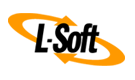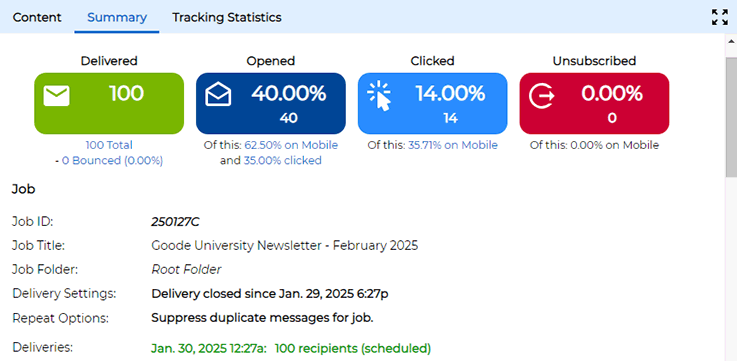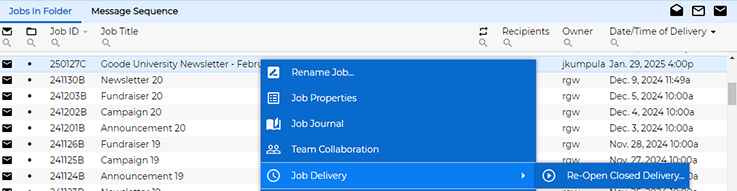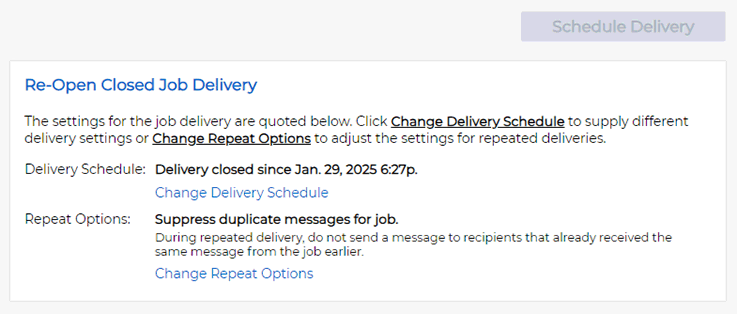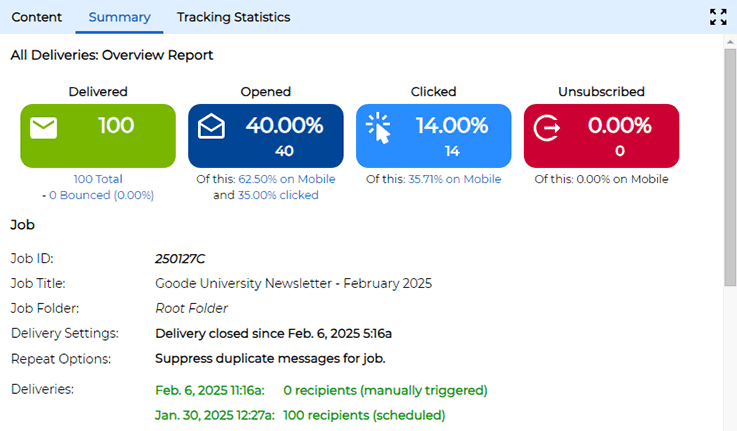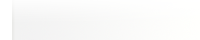Q: How can I reopen a delivered mail job in LISTSERV Maestro?
By Robert Graf-Waczenski
Senior Applications Programmer, L-Soft
In this tech tip, you will learn about new ways to reopen and resend an already delivered mail job. Maybe you noticed after the fact that some recipients were missing from the original mail job, or maybe there are reasons why you would want to send the same message again, perhaps as a reminder, to the same set of recipients.
Scenario 1: Missing Recipients
This problem usually occurs when you use recipients that you uploaded as a file for the mail job. Maybe you received the file from a colleague, and now, a week later, your colleague tells you that there were some entries missing and provides you with an updated version. Although less likely, you can also face the same scenario when you use any of the database-driven recipients types, either retrieved directly from your on-premises database or by way of a subscriber list that is refreshed regularly from an external source. Even in such a just-in-time setup, you may encounter a situation where the recipient source was not up-to-date at the time of delivery.
Your challenge in both cases is to resend the message but to avoid sending duplicate messages to recipients who already got the original message.
Scenario 2: Sending to the Same Recipients Again
LISTSERV Maestro allows you to deliver mail jobs repeatedly, and you can easily define such a repeated delivery pattern during the original delivery. However, the scenario that we are looking at in this tech tip is an example of simple human error. Maybe you neglected to configure a repeated delivery pattern when you sent the original mail job, and you are now looking at a delivered job that needs to be sent to the same (or even additional) recipients again. Such messages are not uncommon. You may use LISTSERV Maestro to send repeated notification messages or even reminders to recipients that may or may not vary with each repeated delivery.
Problematic Solution: Making a New Copy of the Mail Job
The first solution that may come to mind when facing any of the situations described above is to create a copy of the delivered mail job and go through a separate mail job delivery process. While this is certainly possible, there are two issues with this approach.
1. If you want to avoid duplicate messages, then you must find a way to make sure that the second mail job leaves out the recipients that you already processed with the first delivery. In the case of an uploaded recipient file, you must now remove the duplicate records manually from the second version of the file. Similarly, when you use an on-premises database of some sort, you must make sure that the query you are issuing correctly leaves out the recipients that were already processed, a task that is not always easy. If you are sending to a Subscriber List in the LISTSERV Maestro Subscriber Warehouse, you can use additional filtering in the recipient wizard to leave out those subscribers who received the original message. While this is fairly easy to accomplish thanks to the readily available filtering options in LISTSERV Maestro, it's still an additional manual step that you must make sure to execute.
2. Even if you don't need to suppress duplicate messages, you are still facing an issue. If you later wish to do reporting on the campaign, you must remember that the first and all additional mail jobs must be combined in a custom report in order to get data on the whole campaign, rather than just looking at the original mail job.
A Better Approach: Reopening a Closed Mail Job
When you prepare and send a mail job with LISTSERV Maestro, by default, the delivery of this job is performed only once. And when this is done, the mail job is considered "Closed", which means that no further recipients can be added. If configured, a closed job is also considered for automatic archival and can be moved to the archive or manually deleted by the user.
Completed mail jobs with open delivery are different. They are listed under "Completed" because at least some recipients have already been processed, but they are not considered "Closed" because the delivery schedule will automatically initiate a new delivery in the future. Depending on how the delivery was set up, once that future delivery has been processed, the job may be closed automatically or left open because the schedule is configured with an automatic repeat pattern.
This is what the summary of a closed job with one single delivery looks like:
As you can see, the "Repeat Options" for potential future deliveries is set to "Suppress duplicate messages". Selecting this job in the job list and opening the context menu for it shows this option:
Clicking this option opens the following screen:
Having completed the delivery options on this screen with settings for one additional immediate delivery, the job summary now looks like this:
Here, LISTSERV Maestro has performed one additional delivery and has taken care to suppress duplicate messages automatically. If you would have chosen "Allow duplicate messages" instead, the message would have been sent to an additional 100 recipients, for a total of 200 recipients. This is because in the sample list used in the example, the number of recipients on the list is the same. Instead, if you had additional or fewer recipients in the subscriber list, then the total count would be different. In addition, if you configured the reopened delivery to use a repeated pattern, then the summary screen would reflect this.
You can go through a similar routine for all methods of recipient definition that LISTSERV Maestro supports. For uploaded recipients, the screen will ask you to re-upload the updated recipient file in order to provide LISTSERV Maestro with the correct current set of recipients. Automatic suppression of duplicate messages can also be chosen for this method, exactly analogous to what you can do for the just-in-time methods of recipients definition.
Next Steps
Want More Insights?
Catch up with the latest LISTSERV developments, industry best practices, expert tips, tutorials and more.
|
LISTSERV is a registered trademark licensed to L-Soft international, Inc.
See Guidelines for Proper Usage of the LISTSERV Trademark for more details.
All other trademarks, both marked and unmarked, are the property of their respective owners.