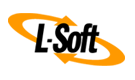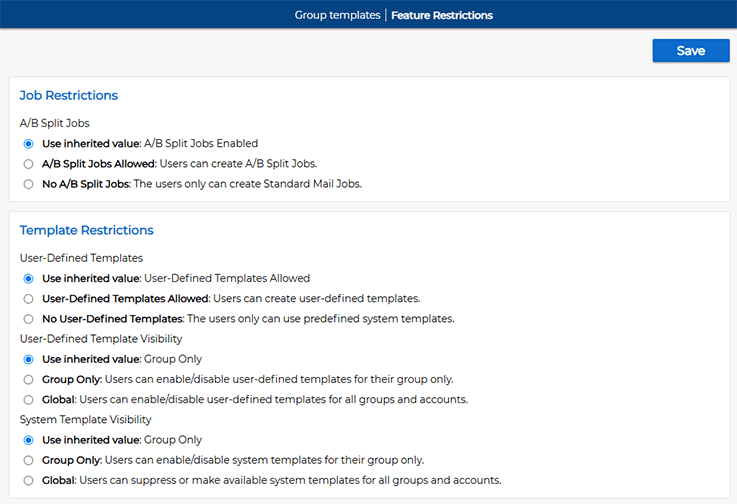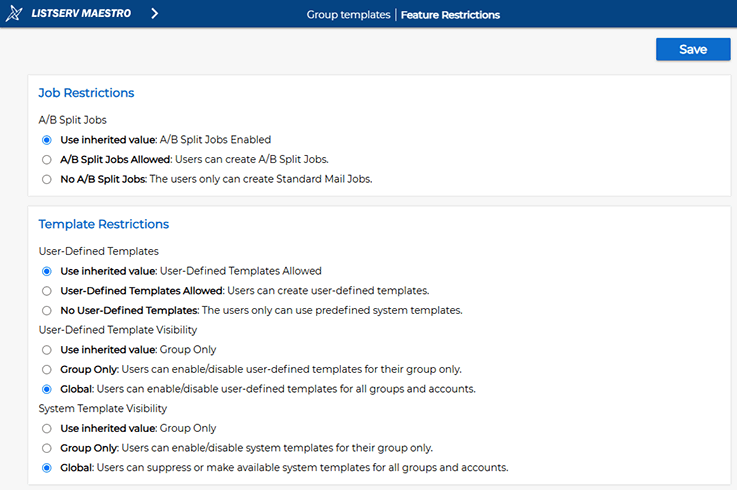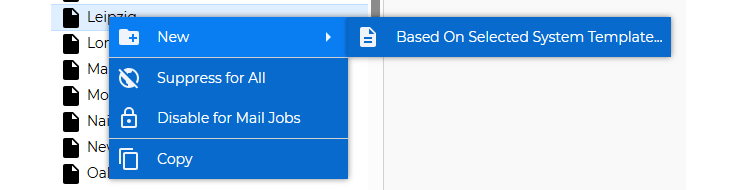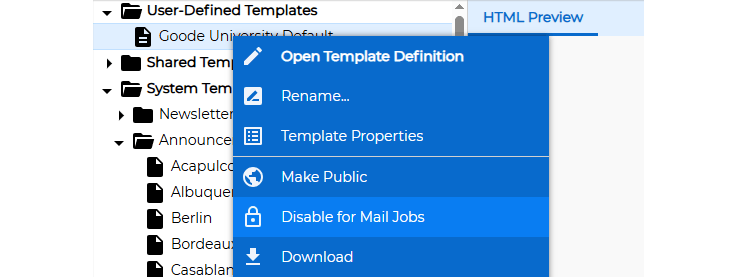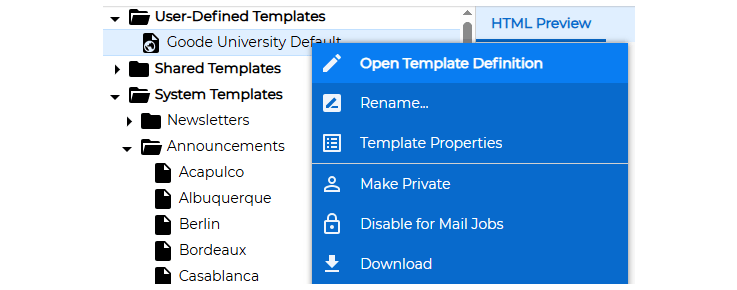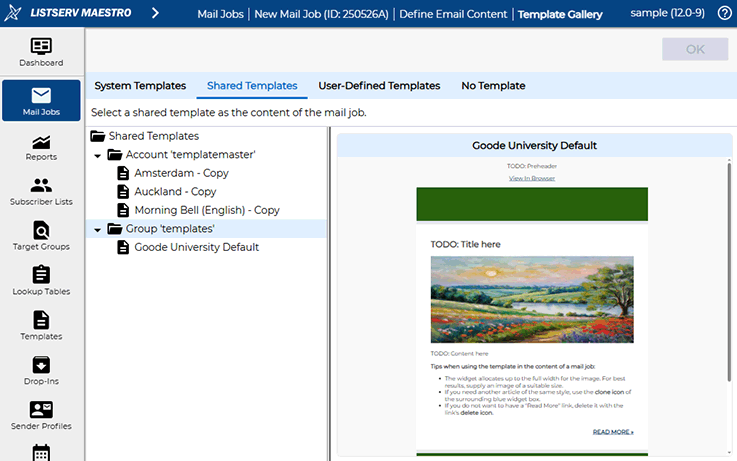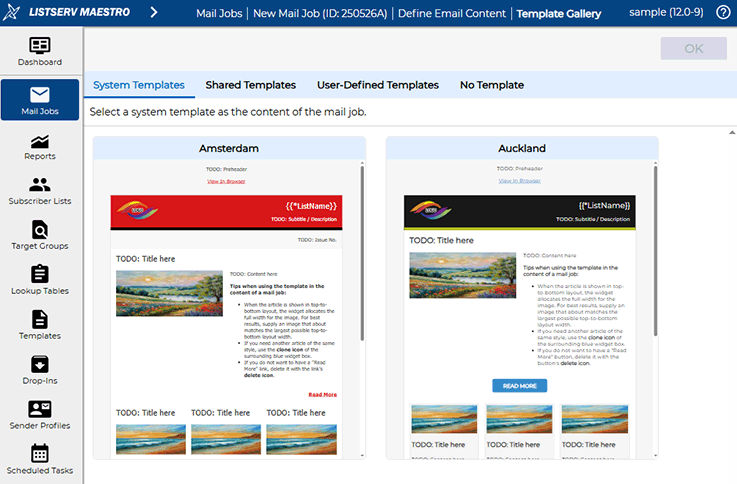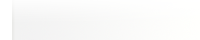Q: How do I share content templates with all of my user groups?
By Robert Graf-Waczenski
Senior Applications Programmer, L-Soft
Shared content templates in LISTSERV Maestro are a powerful tool to create and manage beautiful email newsletters. Pre-designing templates that restrict edits to certain sections makes it easy for your communication teams to focus on the content while complying with your organization's brand and visual identity.
Typically, if your organization requires only one user group in LISTSERV Maestro, then you can simply assign the task of creating and managing content templates to specific employees with a high skill level in visual design and HTML coding. This allows other users in the group to focus on writing content rather than worrying about the design.
However, if your organization has a large number of user groups, then the best method is to configure one specific user group to only work on designing content templates and to give them the ability to make their templates available to all user groups on your platform.
This tip describes what you need to do on the administrative side and how to use shared templates once they are available.
Configuration in the LISTSERV Maestro Administration HUB
Following the well known and established configuration flexibility of LISTSERV Maestro, the ability to work on and make content templates available sitewide can be enabled for standalone accounts, entire user groups or even to the whole system. In this example, there is already one standalone account called "templatemaster", and we will now give the ability to work on content templates to a user group called "templates".
To do this, open the "Feature Restrictions" screen under "Group Settings" in the Administration HUB:
Under "Template Restrictions", in addition to "User-Defined Templates", you'll also find options for "User-Defined Template Visibility" and "System Template Visibility":
The inherited values "Group Only" are the defaults and restrict the visibility of templates to within the user group. To give users in this group the ability to make their templates available sitewide, switch to "Global". In the screenshot below, the "System Template Visibility" option was also set to "Global". More on this later.
Click the "Save" button to apply the new settings. The users in the "templates" group are now capable of making the templates that are edited from within their group available sitewide.
Work as Template Owner
We'll now show how the user "joe" in the "templates" group creates a sitewide template, starting as usual with a copy of a system template:
The new user-defined template starts with being "Disabled for Mail Jobs", just like group-local user-defined templates. Being the owner of a sitewide template bears a higher responsibility since all changes are immediately reflected for all users who use this template on the entire system. This behavior is the same as for group-local templates except that the template audience is larger.
In addition to "Enable for Mail Jobs" and "Disable for Mail Jobs", the context menu for a user-defined template in the "templates" group has additional "Make Public" and "Make Private" options. These can be toggled independently of the "Enable/Disable" options. In the screenshot below, the template is set to "Disabled" (as shown by the lock icon). Our user "joe" leaves the template on "Disabled" while making the first and most important edits to the template.
In our example, Joe has colleagues in the "templates" group. He and his team use internal subscriber lists to send test jobs to email addresses under the control of the team to make sure that the sitewide templates that Joe and the team are responsible for meet all organizational guidelines and requirements. To initiate this internal template testing phase, Joe can "Enable" the new template for mail jobs but leave the option "Make Public" for later when the testing phase is finished:
When Joe and the team are happy with the layout of the template, Joe goes back to the "Content Templates" area of LISTSERV Maestro, selects the template from "User-Defined Templates" and clicks on the "Make Public" option from the template menu. The template is now shown with the globe icon instead:
Joe can decide to make the template private again at any time in case the template needs additional changes.
Work with Shared Templates
We now switch focus to one of the other users. The account "sample" is in the process of creating a mail job and has opened the Template Gallery screen. On the "Shared Templates" tab, you can now see which shared templates are available and which user or group is responsible for each selectable template. Here, we see that the account "templatemaster" has already made three templates available and that the group "templates" is responsible for a template named "Goode University Default":
Restricting Visibility of Default System Templates
LISTSERV Maestro comes with a large number of default system templates, which are intended as the starting point for your own template creations. But you can also use the default templates out-of-the-box.
A user group like the "templates" group in our example may want to decide that not all default system templates should be shown. Instead, content creators need to select from a list of carefully created shared templates and only a subset of the default templates (if any at all).
This is what the option "System Template Visibility" on the configuration screen above is about. Users who are allowed to make their own user-defined templates available sitewide may also want to hide certain or all default system templates to streamline the template selection for the content creators.
In our example, Joe decides to only make the "Amsterdam" and "Auckland" system templates available for other users and chooses "Suppress for All" for the other system templates. With such a limited list of available system Templates, the "System Templates" tab on the Template Gallery screen has a lot less templates to select from:
If Joe decides to suppress all system templates, then the "System Templates" tab of the Template Gallery is not even shown, streamlining selection even further:
Next Steps
Want More Insights?
Catch up with the latest LISTSERV developments, industry best practices, expert tips, tutorials and more.
|
LISTSERV is a registered trademark licensed to L-Soft international, Inc.
See Guidelines for Proper Usage of the LISTSERV Trademark for more details.
All other trademarks, both marked and unmarked, are the property of their respective owners.